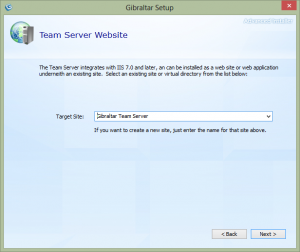Installing Your Very Own Private Gibraltar Hub
What’s behind door number 2 of our Gibraltar Software tips & tricks advent calendar?
We know our Software as a Service (SaaS) Hub offering isn’t for everyone. You might want to have your own private hub so you can keep all of your log data on your own server or perhaps because you want to store a ton of data, do your own custom extensions, or you can’t use an external service at your company. Whatever the reason, it’s easy to get going - you use the same installation that you download to get Gibraltar Analyst and just select the Complete option on the first screen to install both the server and the client. 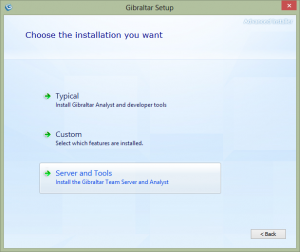
You’ll need to have IIS installed already with ASP.NET support enabled like you would for any .NET web application (see the documentation for more specifics if you’re not sure if your server is ready to go). Once you’ve selected the Server and Tools option you’ll be asked what web site name to use in IIS. We recommend you take the default and let the installation create the web site, then you can be sure it’s configured correctly.
If you want to customize the web site configuration (for example to configure SSL) you can go into the IIS Admin tool and do that later.
After the Hub is installed you’ll see the Gibraltar Hub Administration tool start up. It will prompt you to do a few things so the hub can come on line:
- Enter License Key: You should see the licensing dialog pop up to allow you to enter your trial or permanent license key and then the server administrator will start. If you are re-installing the Hub it will generally not display the license key since it’ll already be set.
- File Storage Directory: The first time the server administrator runs it will prompt you to selected a repository directory for file storage.
- Hub Index Type: If you want to use SQL Server you should configure it when prompted to select the index type. For more information see Using SQL Server. Otherwise the embedded database (VistaDB) will be used.
- Set Hub Connection Password: Before any clients can connect to the hub you will need to set a connection password at the top of the General Settings tab. This password is entered into Gibraltar Analyst to establish a relationship to the hub.
- Start the Team Service: Once you’ve completed the configuration, start the team service on the General Settings tab.
And that’s it - you have your own private Hub Server. There are some more optional steps you can configure to enable different scenarios all covered in our online documentation. You can try the Hub out free for 30 days - just request a trial key online. We’ll even provide assistance getting it up and running if you encounter an issue.