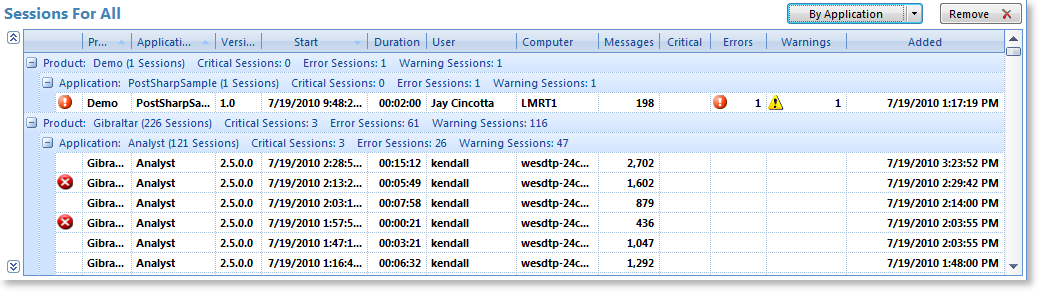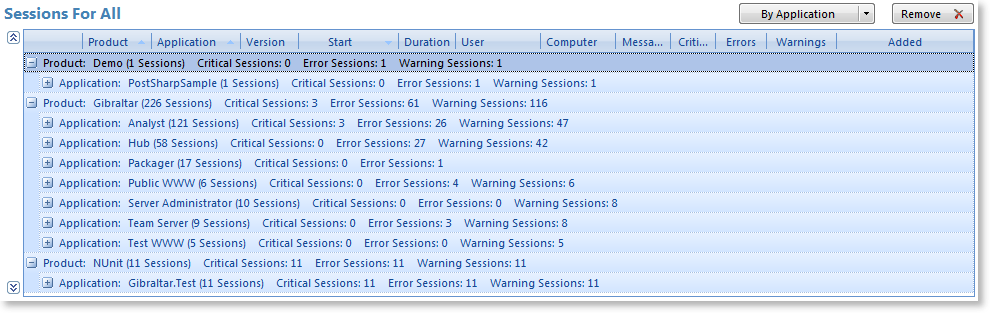Gibraltar 2.5 New Feature Dive - Working with Sessions
One of our key goals for Gibraltar 2.5 was to scale up. In this case we wanted to be well out ahead of our customers and address issues you’d run into when you create very large sessions or large numbers of sessions, or perhaps large numbers of different applications & versions. Fortunately we’ve been working directly with select larger customers on more elaborate integrations through our professional services group and that gave us a lot of real “end user” experience beyond our own internal use.
Organizing the Session List
Like most grids in Gibraltar you can do your own grouping, sorting and filtering through the context menu. But, we’ve add in a set of canned views that you can easily select through that will quickly reorganize the content. Beta users particularly liked to view By Added Date and By Application, which work great to quickly get an overview on what’s going on.
It’s then natural to have more fun filtering and sorting, but if you want to get back to the view you started with just click the button again and you’re back to baseline.
When you group a set of messages we now show a breakdown of the sessions in each group:
If you collapse all of the sessions to groups since you can then get an overview of what’s going on by each category.
Try it out: This is very effective when you combine it with the built in filtering of the tree view to get you in the neighborhood of the data you’re interested in, then you can easily browse to get a sense of what’s going on even when there are a large number of sessions.
Previewing Sessions
We’ve upgraded the session detail view to now show the results of analyzing a session’s messages. You can select the Errors by Class or Errors by Category to see all of the unique critical, error, and warning messages in the session without opening the session.
This saves a lot of time both when you’re just browsing to see what happened in a session and when you are trying to “look sideways” - see what errors happened around another error. To do this, display the Errors by Class Session summary, click on an error and then select a session with that error to see all of the other errors & warnings that happened in the same session. This is also really popular when combined with one of the defect tracking summary views for the same purpose.
If you see something worth digging into, go ahead and open the session by double-clicking it.
Deferred Refresh
We use Gibraltar day in & day out, but we’re often not running it that long at a time because we’re starting & stopping it for development. In working with a new large client we noticed an annoyance caused by the view automatically refreshing whenever new data arrived from the Hub. If data is arriving often enough the pause while the view refreshed really got in the way of the task the user was trying to perform, like sorting & grouping the set of sessions.
Imagine that a new session is arriving every 15 seconds, which in a larger deployment isn’t unreasonable. It takes about 1-4+ seconds to refresh the view depending on the speed of the system and how many sessions there are, what views are up, etc. Just about when you start getting back into reading through the data to find what you want, the UI pauses again to refresh.
To address this, we’ve added an automatic deferred refresh where the current repository view won’t update to reflect new data as long as it has focus. So if you’re working around in one of the summary views, the session list, or the details it will suspend the data refresh. If you click off the node it’ll automatically update or if you have another window active or another part of the UI active.
When new data does appear, we’ve added a button that will show up to let you know. We deliberately placed it in a “white” area of the user interface so its appearance is conspicuous even out of the corner of your eye while working in the view. If you want, you can press it and get the latest data or ignore it and at the next best opportunity the UI will update automatically.
This is another case where we’re trying to make Analyst just “do the right thing” without you having to think about it. We did a few rounds of usability testing with a select group of high-volume users and made some adjustments, and we’re confident you’re going to like it.
Other Improvements
We added a dedicated Remove button to the sessions list. While this was always an option on the context menu, this is fewer clicks and is a frequent feature in many workflows when managing a large number of sessions. We did some usability testing with this to ensure people wouldn’t hit it by mistake and made some spacing and format adjustments to improve it.
The default session summary view (Sessions by Timeframe) now defaults to the All row so the sessions grid shows the list of all sessions by default. This was based on feedback from the beta community who commented they were always selecting that row so they could take advantage of the new session grid view features.
We’ve also improved some data caching behind the scenes which will make the user interface more responsive when switching between nodes in many cases, particularly for large numbers of sessions.
Keep that Feedback Coming
Many of the items above came from our real world experience and observation of customer patters, but a few are direct from customer requests. If something doesn’t feel right to you please let us know - don’t worry if you’re not sure what would be better or how we should improve it. We are driven to make sure Gibraltar is an easy, effective tool that just works for you - providing insight you can use to create better outcomes for your team & your customers. We’re always listening - just shoot your thoughts to support or any of us and we’ll get a dialog going.