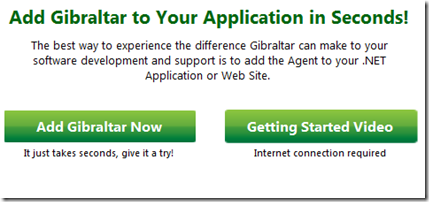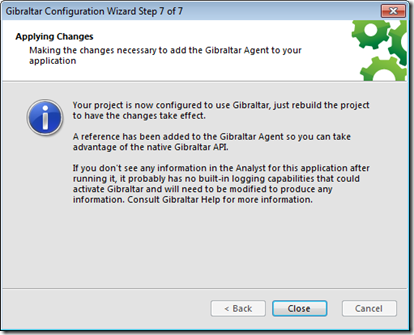Getting to Know Loupe - Making a Start
Hello there. My name is Gary Short and I’ve recently joined Gibraltar Software. Amongst the other things I’ll be doing (more details on those later) I’ll be evangelising the Loupe product.
Now I’ve never used the product and I don’t know anything about it, so I guess I’m on the same sort of learning curve as a new customer when they first download a trial version.
We all learn in different ways and at different speeds, but the way I learn best is through action centred learning, in other words, I like to “do stuff” to learn how “stuff works”. So, the best way for me to learn how to do something with Loupe, is to do something with Loupe.
So what’s the simplest thing I can do to get something working? Well after having a quick look at the documentation, it seems to me that the simplest thing to do is:
- Configure a minimalist application for tracing
- Hook up Loupe
- Examine the data in Loupe.
Okay, so let’s do that!
Step 1. Configure a Minimalist Application For Tracing
Let’s work with the simplest thing, namely a console application with one method and a couple of calls to the Tracing API. Something like this should fit the bill:
using System;
using System.Collections.Generic;
using System.Linq;
using System.Diagnostics;
using Gibraltar.Agent;
namespace GibraltarGettingStartedApp
{
class Program
{
static void Main(string[] args)
{
Trace.WriteLine("Entered method!");
Console.WriteLine("In the body of the method!");
Trace.WriteLine("Leaving method!");
}
}
}
And when we run this, it does pretty much as we’d expect it to do:
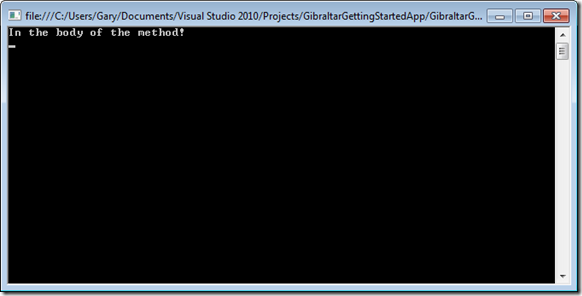
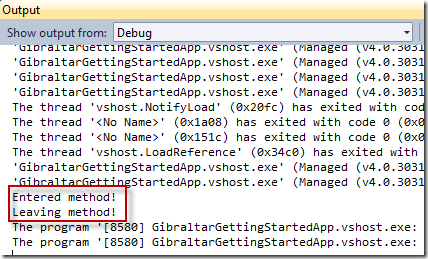
Step 2. Hook up Loupe
Firstly, start Loupe and from the and click the “Add Loupe Now” button:
Then, simply work your way through the wizard. Starting with selecting the project file for your application:
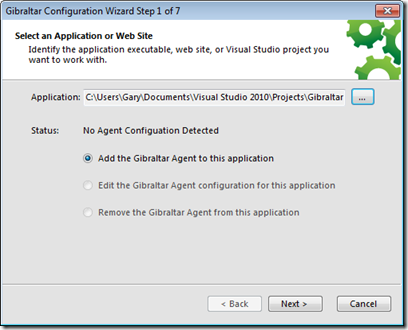
Next, since we’re doing the simplest thing possible, accept the default configuration:
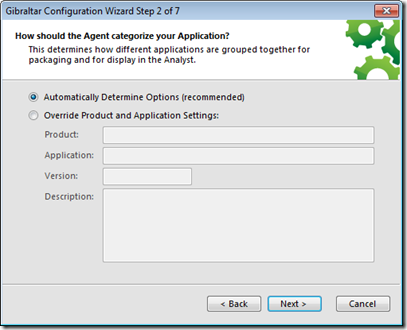
Then deselect all the checkboxes.With the exception of “Allow Sessions to be Emailed to you”, which I can guess at, I have no idea what these do, but we’ll find out later. For now, we just want to do the simplest thing that’ll work.
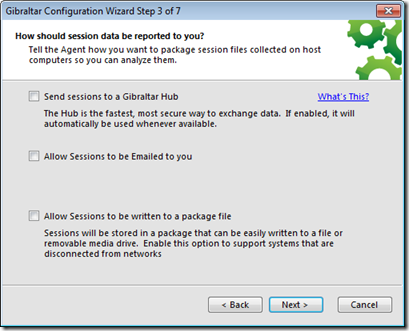
And we’re done:
Okay so let’s run our application again.
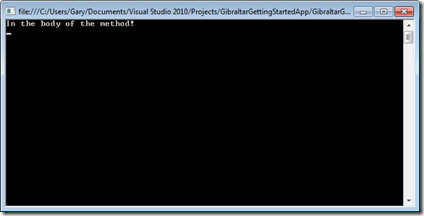
Hmm, notice that the console window stays open this time, and we have to physically close it to make our application end – what’s happening here I wonder? We’ll come back and investigate that in a moment, but for now, let’s see what information is available in Loupe.
Step 3. Examine the Data in Loupe
Open Loupe and select “New Sessions”
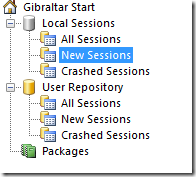
and in the right hand pane, we see that we do indeed have information from our application! ![]()
Now it’s time to investigate that “application is still running” oddity. Looking at the information we can see that the “status” is “crashed”, even though we closed it down properly.

My guess as to what is going on here is that the Loupe Agent is holding open the application after the execution path has reached the end of the Main() method. We then closed the window manually, and because our application didn’t end in the way Loupe expected, it’s marked this event as a “crash”. It’s time to look up the documentation and find out what’s going on.
A quick read of the documentation at:
Shows us that indeed, when we are using a console application, we are responsible for ending the session. We can also see that there are a number of ways to do this, but since we are trying the simplest possible thing that will work, we’ll just add the Trace.Close() call to the end off our application. So now our code looks like this:
using System;
using System.Collections.Generic;
using System.Linq;
using System.Diagnostics;
using Gibraltar.Agent;
namespace GibraltarGettingStartedApp
{
class Program
{
static void Main(string[] args)
{
Trace.WriteLine("Entered method!");
Console.WriteLine("In the body of the method!");
Trace.WriteLine("Leaving method!");
Trace.Close();
}
}
}
If we run our application now, we can see that our application closes when we get to the end of the Main() method. If we look in Loupe we can also see that our application has closed normally:

Okay, I think that is enough for this post. To help us learn how Loupe works, we’ve build a minimalist application and enabled Loupe to record our trace information. In the next post, we’ll build on these beginnings by looking at what happens when our application throws and error. We’ll also find out if Loupe deals with handled and unhandled exceptions differently.
Until next time, happy coding!